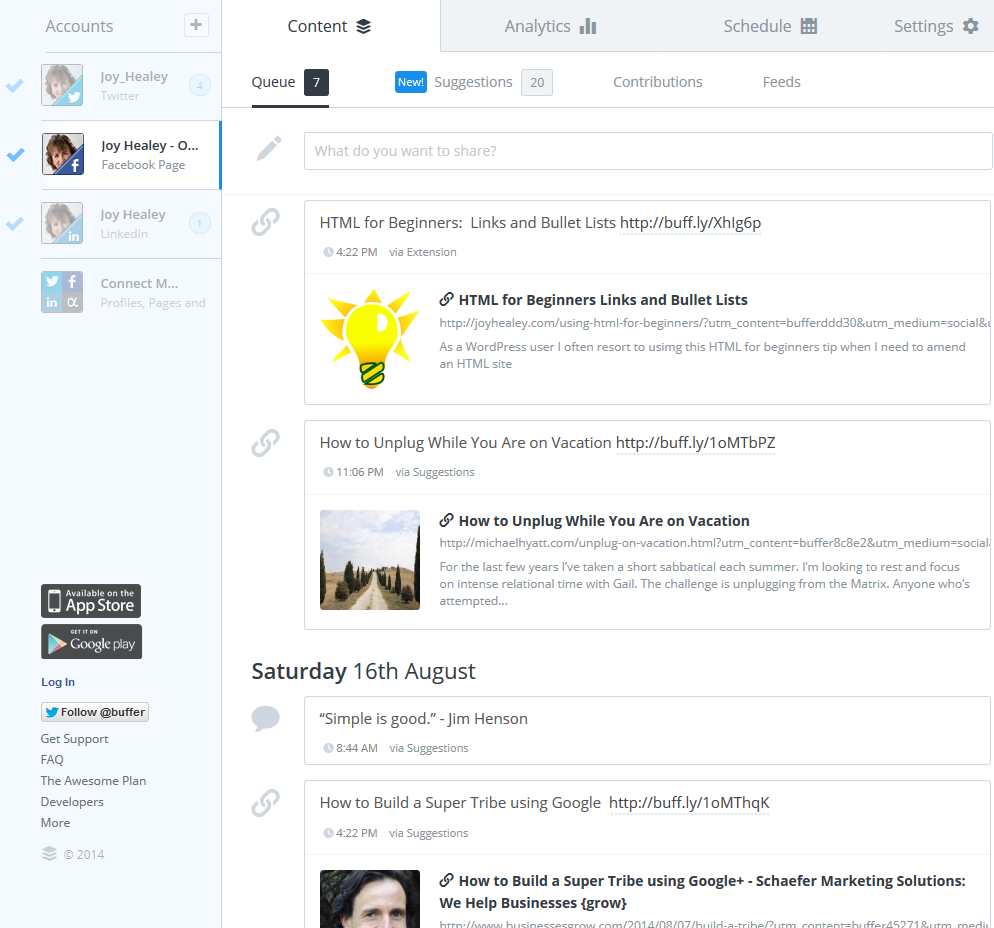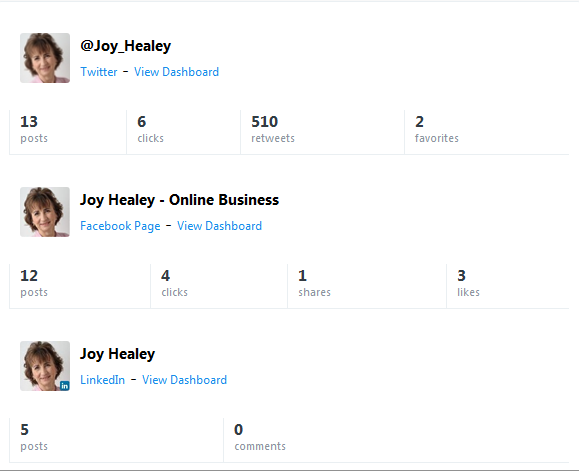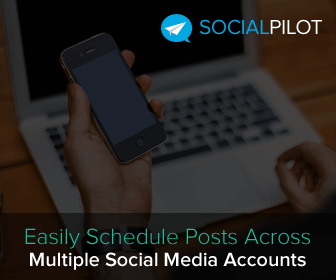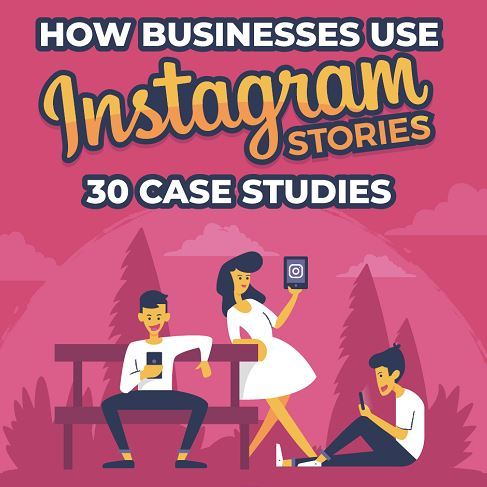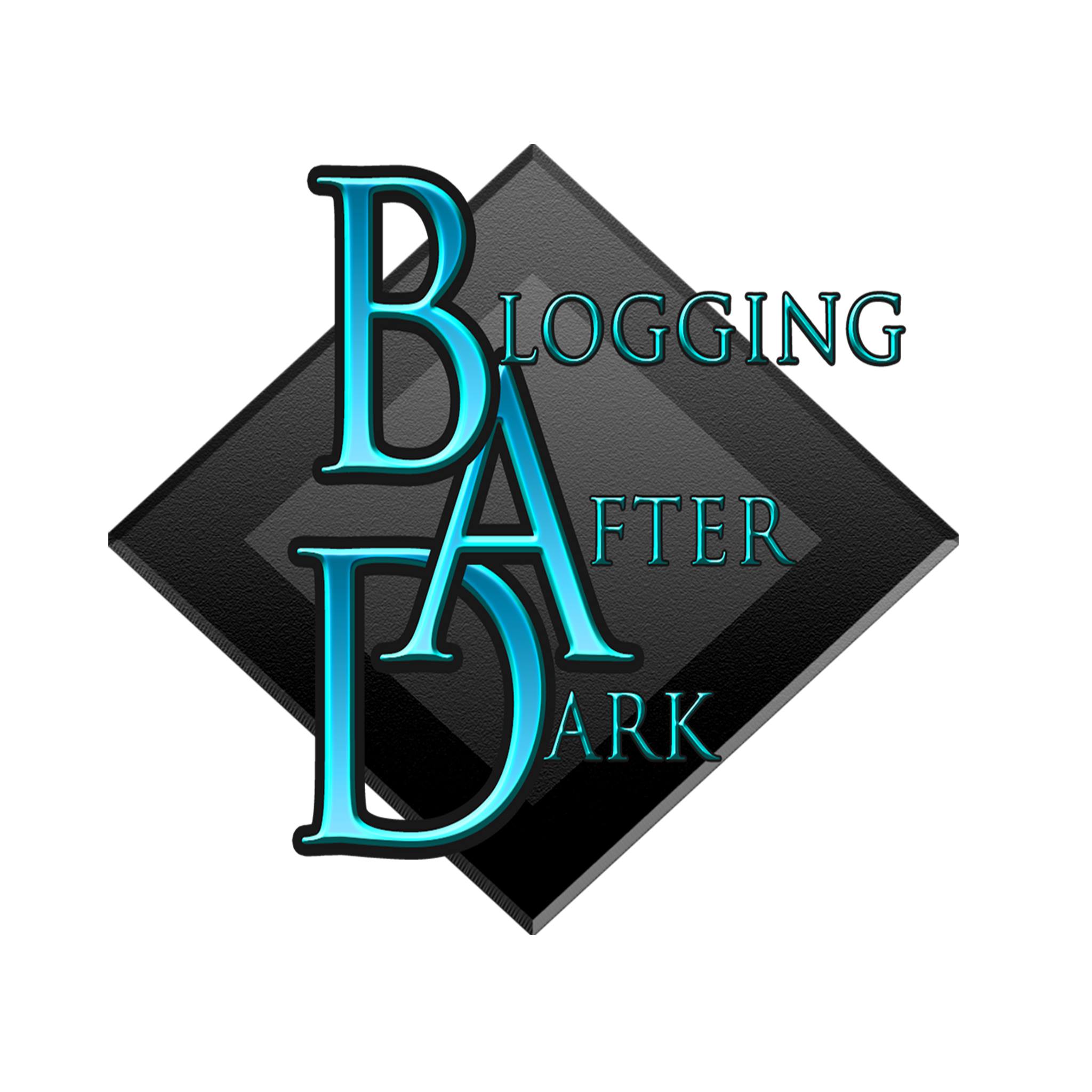Last week I was disappointed that my Facebook Post Scheduling fell apart over my holiday, and I asked if anyone had any of their own favorite tools.
Initially people mainly mentioned the ones I'd already tried, so I asked some friends, and as usual, someone came up with answers and I hopped off to try them out. In the end I chose one that was recommended in the support group AND in a comment to my original blog post, by Jan Kearney.
The application I chose to take forward is Buffer. Before I tell you a little about it, let me remind you that Facebook dislikes automated posts, so do use with caution. However, I'm not sending too many automatic posts, and I spend more time on the site interacting. So hope they'll be a little forgiving of a one-woman-band's time pressures.
How To Use Buffer
With Buffer I can easily share great pictures, videos and links across my Twitter, LinkedIn, Google +, Pinterest and other networks on my computer or mobile phone.
For my own particular requirement I am able to set up scheduled posts for times when I'm away or busy on other projects.
Below is a screenshot of the Buffer Dashboard. Down the left hand side are my social accounts, and across the horizontal are the functions.
Having added your social accounts down the left hand side you select the account you want to work on, then select the required functions from the top of the wide pane. (Some are only accessible to higher monthly cost plans.)
Each social account has a “Queue” of posts waiting to be made, and also a tab of Suggestions – interesting posts you may, or may not, wish to share. When you click on the Add for any displayed Suggestion it will be added to the queue for that account and shared according to the schedule which you define on the schedule tab. You can just add posts one after the other and then, if you wish, Shuffle the queue randomly – for instance to mix up posts that you added sequentially from separate sources.
Buffer Weekly Report
My “weekly” report (below) was emailed to me showing me the stats below – which aren't at all bad considering my “week” only consisted of a couple of days. There were also more detailed stats which I won't include for fear of making the image too big. However those stats showed that ONE of my 13 Tweets got 499 of those ReTweets.
Buffer Across The Web
The fun really starts outside the application. I have added a “Bufffer” tool to my Firefox browser, so when browsing the web, if I see a post that's of interest, I click the Buffer tool and can add it to the queue to be posted when more convenient. No more trying to remember where I saw an interesting post – I can just store it in my queue for later viewing or posting.
The free version would probably be adequate for most small businesses, but it only allows one Facebook page, I have two – one of which is rather neglected. So I upgraded to the lowest priced paid version – about $10 a month. This gives me additional social accounts and a longer queue for each. The paid version also lets you add your favorite feeds (up to 15) onto each account. There are also “Business” versions that give access to more accounts and team members, plus more detailed analytics.
Finding Targeted Content
One slight criticism is that – with only a little use so far – the daily Suggestions put forward by the application seem slanted towards social media and marketing blog posts, which is fine for my “online business” Facebook page, but not for my complementary therapy page. This is a minor gripe, because I come across enough pages in my general web and Facebook browsing to be able to add them to my queue for posting or scheduling when I choose.
However, not long after I started using Buffer I came across an excellent blog post that introduces the content discovery tool Swayy. Read the blog post > Finding Buffer Content. The improvement of Swayy over Buffer is that you can request topics matched to your audience
Remember – it's best to just store posts in your buffer queue then post them manually to Facebook.
New Floating Social Bar Plugin
Finding Buffer also helped me to locate the new floating social bar that you'll now see on my blog. You'll note that it has a Buffer icon. Feel free to click it and see what happens 🙂
This is social sharing bar I'd envied from a distance for a while, so it's been a bonus to find that it's from Buffer. (It's called Digg Digg and it's free if you prefer it to whatever you are currently using.)
When I click my (or anyone's) Buffer icon on the social sharing bar, I can add the post to my queue for later sharing on whichever social account I choose.
Buffer's Support Desk
Out of interest I was introduced to Digg Digg by Buffer's help-desk which turned out to be one of the best support experiences I've had in a long time. Fast, friendly and answered all my questions, even as a free member. That may not sound a lot to ask for, but it's surprising how few deliver on any of the three, let along all of them. This was a big influence in my decision to upgrade to the paid version. Click here to try out Buffer.
Facebook Scheduling Solution
And those, for the moment, will be my Content Discovery and Facebook Scheduling tools. At the moment there is no affiliate program, but if anyone joins from a free account (which has a limited queue – 20 I think), you get extra space in your queue. This doesn't help paid members like me, but it's a useful tool and I'm pleased to introduce it to you. I hope this has been useful and do let me know in the comments below if you try either of these tools.