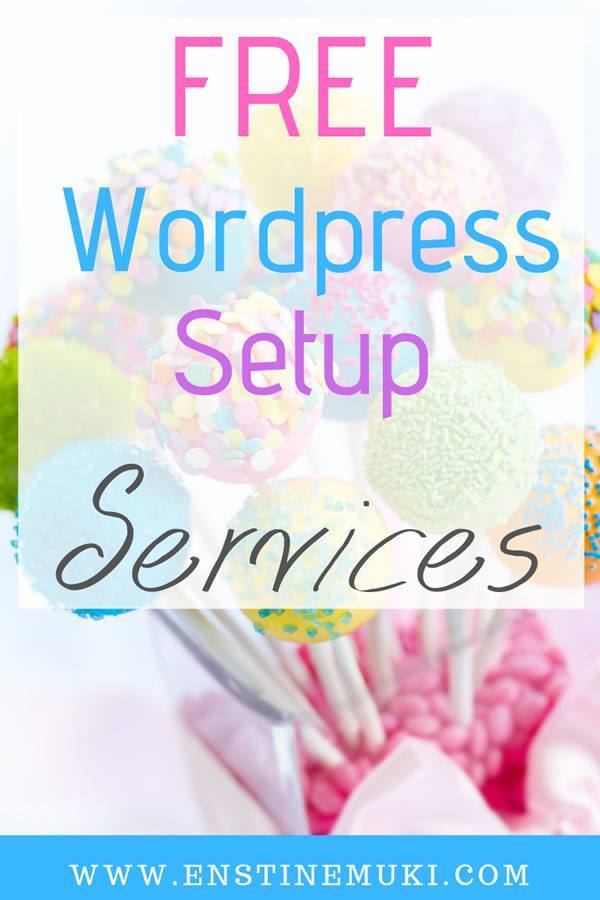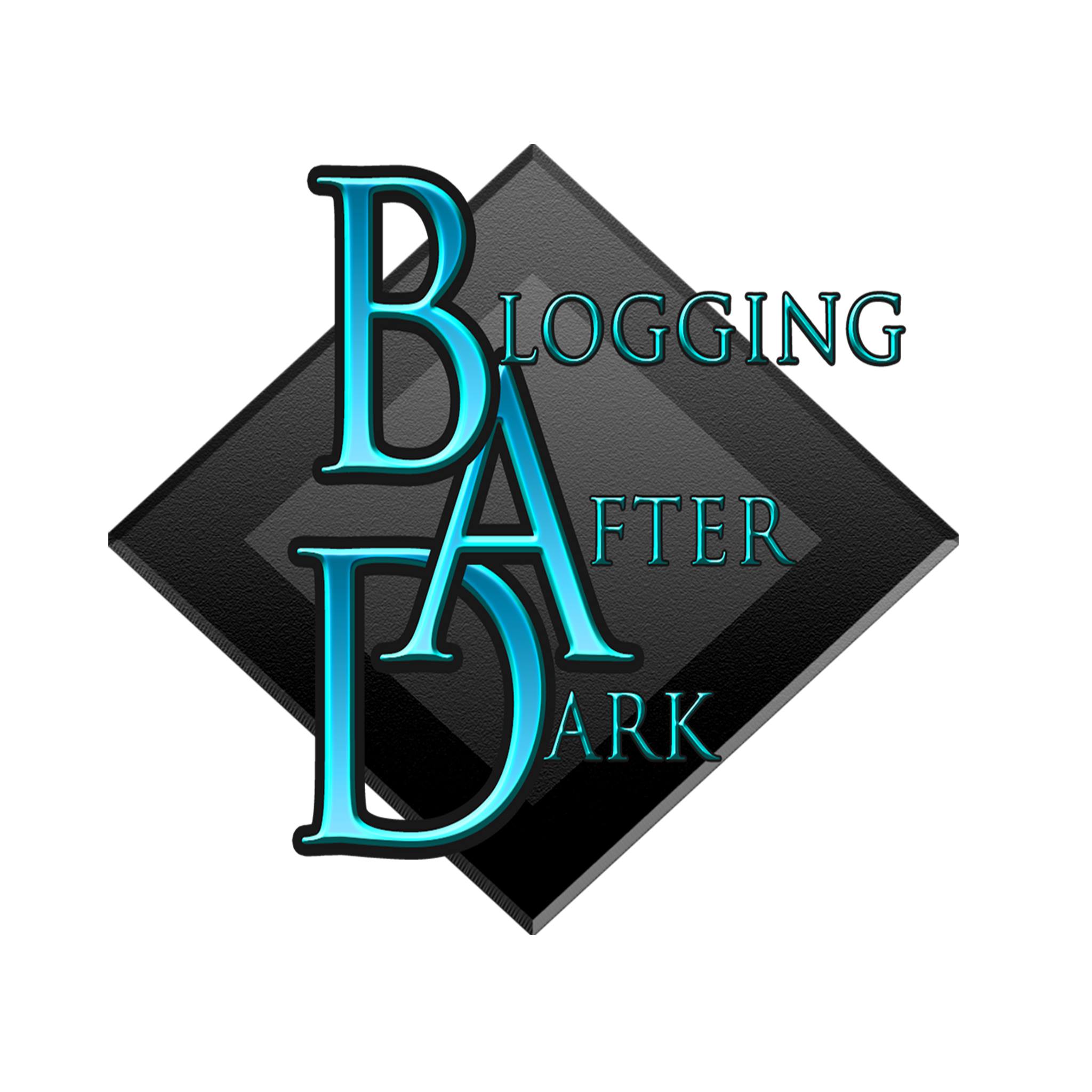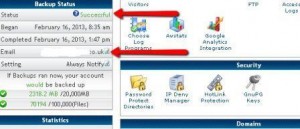
Backup Status in Home | cPanel
I've seen a few recent blog posts about backing up your blog, but I'd just like to take a few minutes to remind people about a further service – backing up your hosting account – that I didn't spot until I really needed it.
My story was depressing enough, and would have been far worse without this.
When I was a very innocent blogger, I imagined that user “admin” and one password across all my blogs was fine. After all – who could possibly be interested in my harmless little blogs? The worst that might happen was they could steal a copy of my $17 ebook. Right?
Wrong! One horrible August day, a couple of years ago, I started getting messages to say that my blogs and websites had been taken down because they were distributing “nasty stuff”. To be honest I'm still not 100% sure what they were doing, but I had about a dozen blogs all down and no idea what to do about it 🙁
For various reasons my hosting was split across 3 different hosting providers – and what a different quality of service I received.
- HairyDog in the UK was the first on the phone with me late that same night. They helped me discover what had gone wrong with my websites, setting me up with more secure passwords and helping me install Microsoft Security Essentials on my PC. They were the first to get me up and running again, plus an education in the process.
- Hostica hosted some of my blogs (because Hairy Dog wasn't doing them at the time). I had been making backups with a WordPress plugin, which I had saved on my own PC. These were in zip format and when it became obvious to Hostica that it would be less painful to just recover my sites for me, rather than limp me through learning how to do it, they somehow translated the backup zip files into blogs – mostly. They also had backups of their own servers from which they could recover versions of those blogs where my own backups were a little out-of-date. There was some customization stuff missing, but in a short number of days I was online again.
- The third provider, let's just call them “BadHost”, unfortunately housed most of my blogs. This was because I had “fallen for” a cheap deal, with this hosting provider, rather than learn what to me was (at the time) the mysterious skill of installing a WordPress blog. They just didn't want to know. They had NO backups of their own and were completely incapable of installing my own backup zip files. I was in tatters – blog-wise and emotionally.
Happily a support forum recommended me to contact Hostgator and see if they could help.
Hostgator took my tiny little empire and patiently built it up again for me. I gave them access to my cpanel (control panel) on BadHost, and they transferred what they could onto their own servers then added my zip backups on top of that and somehow everything was more or less back in situ.
I cannot over-emphasize how grateful I was to Hostgator, Hostica and Hairy Dog for their excellent support over that time.
Obviously the first thing I asked Hostgator for was more information on their backup procedure. They showed me the settings indicated by the red arrows in the home page of the cpanel shown in the image at the top of this post. Otherwise I would probably never have thought to look for them.
Backups are made once a week (at the time of writing) and you can ask for email notification of the backup status. If you need more frequent backups, that can be arranged, and there's a video in the training section – you'll need to make your own decision on frequency.
However, don't be tempted to skip notification of the status of your backup, because after a time I started getting email notifications that my backups were failing!
It turned out that I had exceeded the limit of 100,000 files on my account. Goodness knows how and what they were, but it prompted me to have a much needed blog clear-out. This is still on-going, and I am back below the limit so my backups are successful again.
Backing up Your Hosting Account – Three Lessons
Three lessons about backing up your hosting account can be learned from my horror story:
- Make your own backups, on your own PC so that YOU have control of your files. Don't rely completely on your hosting company. I use the free WordPress Database Backup plugin by Austin Matzko. I also use a paid plugin that takes a copy of the whole blog, but because it replies on manual intervention I am in danger of forgetting to do it 🙁
- Check – and keep checking – that your hosting company is backing up your hosting account, and that the backups are successful.
- Watch for any limit that might be exceeded and take steps to prevent it earlier rather than later.
And when “they” tell you to create a secure password – it really is necessary. There are morons out there who WILL enjoy ruining your lovely blog, however innocuous it is, just because they have perverted minds.
Don't be like me, and learn the hard way! Please share my warning story with anyone who may benefit.
Update 2014: In addition to the blogs taken by my hosting company I am now backing up my blog with the free WordPress Backup To DropBox plug-in.